Coursedog Proposal Dashboard
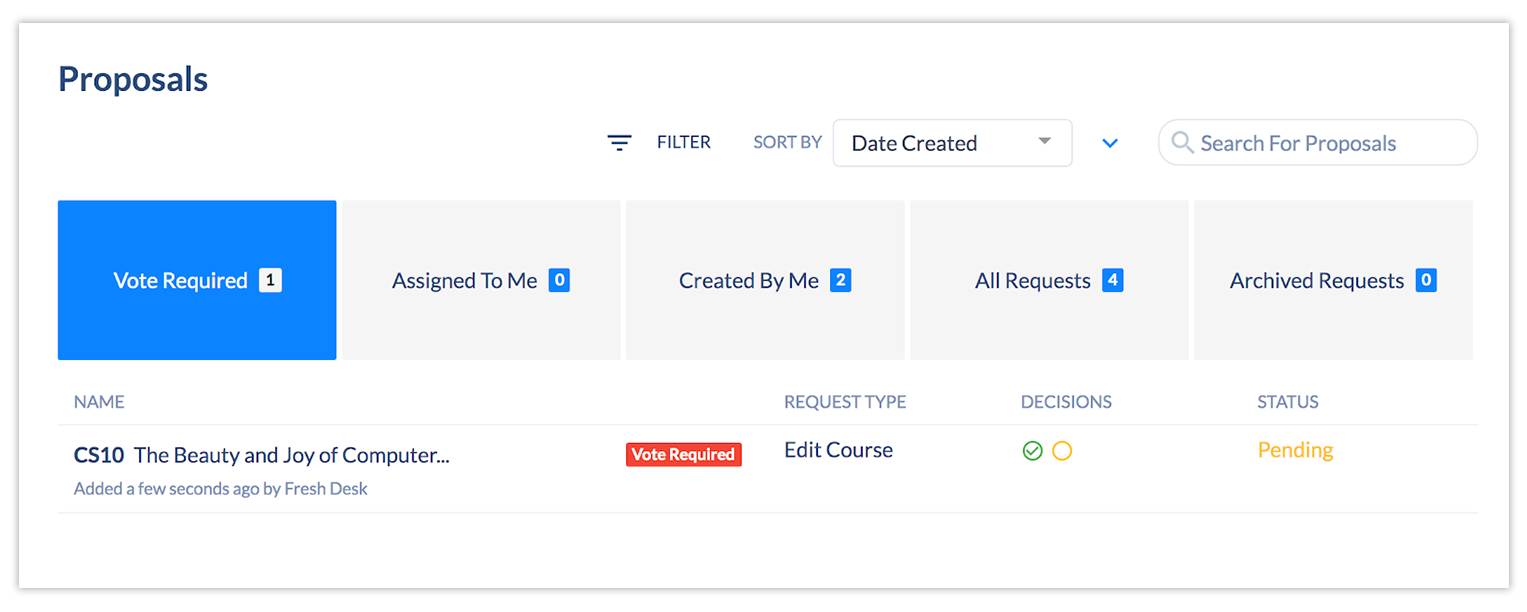
The Proposal Dashboard provides quick access to any proposals you’ve created or need to vote on.
Proposal Categories
- The Proposals Dashboard can be broken down into five sections: Vote Required, Assigned to Me, Created by Me, All Requests, and Archived Requests.
- Depending on your role and permissions, you might not see all five categories.
- While all proposals will be displayed in the dashboard, any Add/Edit proposals for Courses or Programs that have since been deleted will not be accessible (clicking into any such proposal will result in a 404 error).
Vote Required
- “Vote Required” includes all requests where the user must cast a vote to move the request along the workflow.
- A proposal won’t appear here until it’s at your step in the approval workflow.
- For all intents and purposes, this is where users should navigate to for their action items.
Assigned to Me
- If you’re on any step in a workflow for a proposal you didn’t create, it will be listed on the “Assigned to Me” tab.
- “Assigned to Me” shows proposals the user did not create where any of the following also apply:
- They have already voted.
- They have yet to vote.
- It’s at their step (at which point, it will also appear under “Vote Required”).
- They were intended to vote before someone else force approved (therefore skipping all other workflow steps and no longer requiring their vote).
- The proposal creates an impact for a department the user is associated with but the user does not need to vote (in which case the proposal will include a “Creates Impact” label).
- The “Assigned to Me” tab is helpful, amongst other things, for record-keeping purposes, as it shows requests the user has already voted on.
Created by Me
“Created by Me” only shows those requests created by the user themselves.
All Requests
“All Requests” shows all requests in the system, regardless of whether or not the user is associated with it.
Archived Requests
- Shows the proposals that were archived (by users with the “Archive Requests” permission set to ALLOW). Anyone with that permission can archive a proposal by opening it and selecting “Archive Proposal” in the upper right-hand corner of the Proposal Toolbox.
- Archiving a proposal removes it from all tab views, except for the “Archived Requests” tab, to help clean up all other dashboard views.
- Archived proposals will be further noted with a visual label (shown below).
Full details of the Dashboard and its functions is available.